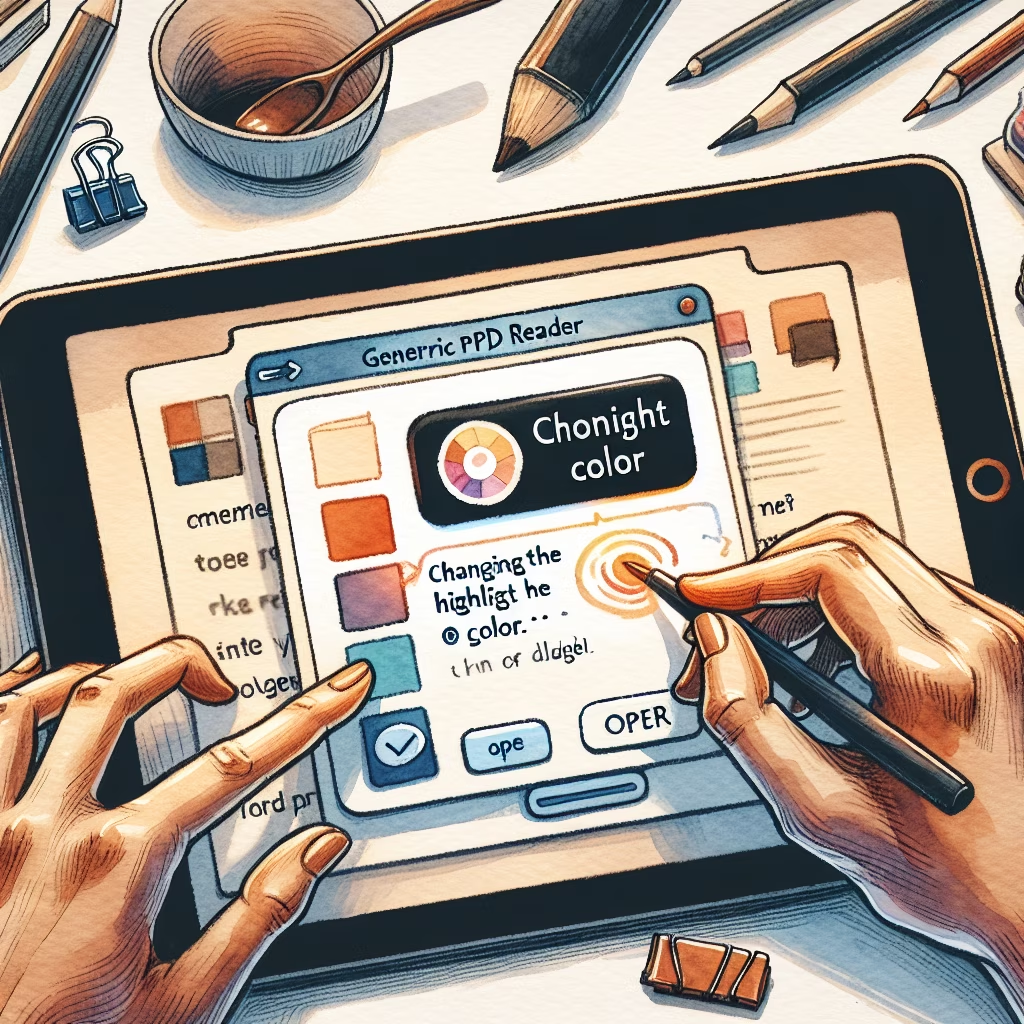
This guide provides detailed instructions on how to change the highlight color in WPS PDF Reader. WPS Office is a versatile tool that allows users to manage, edit, and convert PDF files efficiently. By following the outlined steps, users can easily modify the highlight color of text in a PDF document using WPS Office.
First, launch WPS Office and open the PDF file in which you want to change the highlight color. You can do this by navigating to the file menu and selecting the PDF document from your device.
Once the PDF file is open, go to the Comment tab located at the top of the screen. In the Comment tab, you will find various tools for annotating your PDF. Locate and click on the Highlight button.
Select the text you wish to highlight by dragging your mouse over it. The text will be highlighted in the default color initially.
To change the highlight color, click on the small arrow beneath the Highlight button. This will expand the color options. Choose your preferred color from the available options. The selected text will change to the new highlight color.
After changing the highlight color, ensure that you save your document. Click on the File tab and select the Save As option to save the PDF with the modified highlights.
By following these steps, you can easily change the highlight color in your PDF document using WPS Office.
You can also watch this video tutorial for a visual guide:
Learn how to build a DIY rainwater harvesting system for your home garden. This comprehensive ...
Discover how to improve your website SEO in 2024 with this comprehensive guide. Learn about ...
A comprehensive guide on how to train for a marathon in six months, covering goal ...
A comprehensive guide for beginners on how to start investing in the stock market. Learn ...
Learn how to improve your website's SEO with the latest Google updates. This comprehensive guide ...
This comprehensive guide provides strategies and tips to improve your graphic design skills using Adobe ...